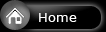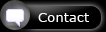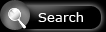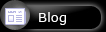Gallery
Articles
Trips
Photography
Context
WildestDreams FS4000US Scan Application
Help page for the WDS Scan Application: "Settings" tab

|
This page allows you to indicate the scanner to WDS. |
Printscreen of tab: Settings

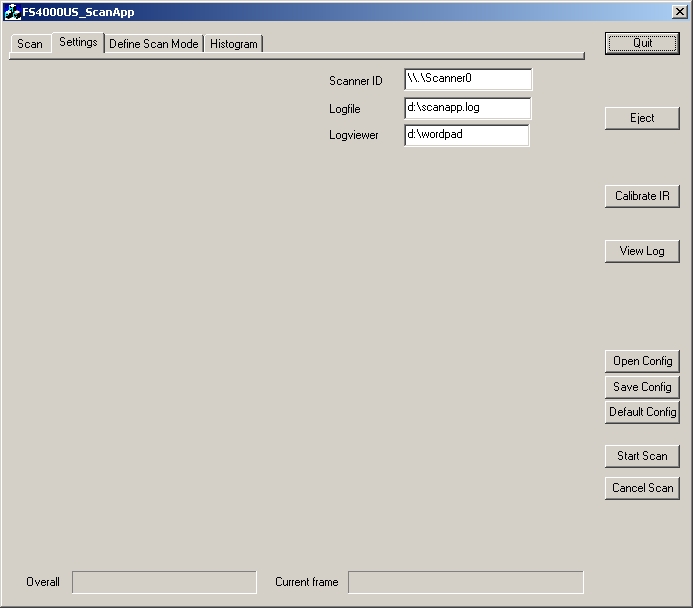
Options of tab: Settings

| Scanner ID: | You need to specify the Logical Name for this scanner.
Probably this default is OK, however it is wise to make sure:
1. Click Start - Control Panel 2. Double-click on Scanners and Cameras 3. If the FS4000US is not in the list, then the scanner is probably turned off. 3a. Power-on the FS4000US if required. 3b. For SCSI users: instruct Windows to detect the scanner: - Click Start - Add Hardware - Click Next - Click Cancel 4. The scanner should be in the list by now. 5. Right-click on the FS4000US and select Properties. 6. Windows will inidate the logical name of the scanner. This ID must be entered in this field |
|
| Logfile: | Choose any filename that will containt the logfile for WDS,
this might be useful to troubleshoot WDS
|
|
| Logviewer: | Specify the full path to your favorite text editor to have easy access
to the logfile
|